3 Effective Ways to Fix a Broken & Unreadable Flashdisk!
Flashdisk is now increasingly sophisticated, with variations in data storage capacity that increasingly meets your needs, such as installing Windows.
But not infrequently, the flash drive you are using is experiencing problems, ranging from corrupt, unable to be formatted and so on.
To overcome this, this time I have summarized 3 ways to repair a damaged and unreadable flash drive quickly and easily. Can you directly practice it guys!
Flasdisc can be damaged caused by various things.
Among them are forgetting to do "Safely Remove Hardware", often moving data, being attacked by a virus or being exposed to water, falling or being stored in a hot place.
In the following, I will review how to repair a corrupted flashdisk, starting from the easiest to the most complicated method that you can still do.
To overcome this you can do several steps as follows.
for how to repair a write protected flashdisk, you can follow a few steps as follows.
But this method will not be useful if your flashdisk, it turns out physical damage guys.
Ever found a similar flash problem? Don't forget to share your experience and how to handle it in the comments column, okay?
But not infrequently, the flash drive you are using is experiencing problems, ranging from corrupt, unable to be formatted and so on.
To overcome this, this time I have summarized 3 ways to repair a damaged and unreadable flash drive quickly and easily. Can you directly practice it guys!
Flasdisc can be damaged caused by various things.
Among them are forgetting to do "Safely Remove Hardware", often moving data, being attacked by a virus or being exposed to water, falling or being stored in a hot place.
In the following, I will review how to repair a corrupted flashdisk, starting from the easiest to the most complicated method that you can still do.
Method 1: Reinstall the USB Driver
The first step you can do in repairing an unreadable flash, is to check and reinstall the USB driver.To overcome this you can do several steps as follows.
- First connect the flashdisk that is not legible with a PC or laptop. Next open the Control Panel menu and proceed to the Hardware and Sound option.
- Then you can open the Device Manager and search for "Universal Serial Bus Controller". Open the dropdown menu and look for the "USB Mass Storage Device" device that is highlighted in yellow.
- Then you can right-click and select the Uninstall option. Here you can unplug and re-plug the Flashdisk or restart the PC or laptop you are using.
Method 2: Fix Write Protected Flashdisk
In addition to the flash drive that is not detected, sometimes you also find problems such as flash drives with the information write protected. In making improvements using this method you only need a command prompt.for how to repair a write protected flashdisk, you can follow a few steps as follows.
- Open Command Prompt or by right-click on the Windows logo and select this application. After the Command Prompt window appears, type the diskpart command and press the Enter key. Then a new window will appear.
- Next type disk list to see a list of available storage media. Then you can choose with the command select disk 2 (depending on the position of the flash on what number).
- Then you can type the disk attributes command clear readonly> clean> create partition primary.
- Finally type the format command fs = fat32 (fat32 you can also change ntfs). After that, just type exit.
Method 3: Use HDD Low Level Format Tool
The most extreme, you can use a software called "Hard Disk Drive Low Level Format Tool", if the flash is really difficult to repair.But this method will not be useful if your flashdisk, it turns out physical damage guys.
The final word
Now that's 3 ways to repair a damaged flash without even needing to format it quickly and easily. It's really easy to do, right?Ever found a similar flash problem? Don't forget to share your experience and how to handle it in the comments column, okay?

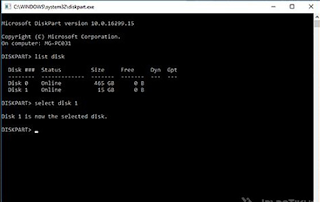
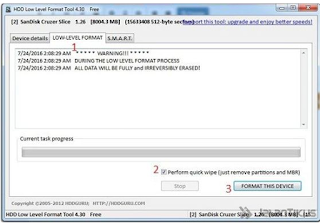
Posting Komentar untuk "3 Effective Ways to Fix a Broken & Unreadable Flashdisk!"