How to Set Up VoiceMail on your iPhone
When you get your first iPhone, voicemail settings are essential. You want to make sure that if you miss a call, your caller can leave a message. Here's how you can set up voicemail and check your messages on iPhone.
Once the voicemail is ready, you can customize notifications, so you know when there's a message waiting. We will show you this as well as how to listen to messages, change passwords if necessary, and even re-record greetings.
Also Read: 10 iPhone Problems and How to Fix Them
Set up VoiceMail on iPhone
Setting up voicemail on iPhone is a simple process that happens in the Phone app. Go to Phone and tap the Voicemail tab at the bottom.
Select “Set Up Now”, create a voicemail password, and choose whether you want the Default or Custom greeting. If you select Custom, you can record your own speech simply by following the prompts.And that's all there is!
Listen to Your VoiceMail
To access your voicemail and listen to your messages, go to the Voicemail tab in the Phone app. You'll see a list of messages you receive as long as your carrier supports Visual VoiceMail.
Select a message and tap the Play button to listen to it. If your wireless carrier also supports the VoiceMail Transcription feature, you'll also see your messages transcribed to text. This is useful for viewing messages quickly.
Note: Visit the Apple Support page to see which voicemail features are supported in your region and for your carrier.
You'll see some other buttons for voicemail on the right side. Tap the speaker icon to hear a message in speaker mode, a phone icon to dial back the number, or a trash icon to delete a message.
You'll also see a share button in the top right that you can use to send or share messages using your iPhone Share Sheet option. And finally, you have an info icon (lowercase "i") for details about the call or caller.
Customize VoiceMail Notifications
When you have a new voicemail, you'll see a badge app icon in the Phone app by default. You can change it by going to Phone > Settings > Notifications. This number displays all notifications from the Phone app including missed calls and voicemails.
When you open the Phone app, you'll see a number in the Voicemail tab for the number of unplayed messages you have.
You can also set alerts when you receive a new voicemail. Go to Settings and select "Sound & Haptik". Select "New VoiceMail" under Sound and Vibration Patterns.
Tap "Vibration" at the top to select a pattern and select one of the Warning Tones or Ringtones at the bottom for the sound. Tap "Back" at the top left to save and exit.
Change VoiceMail Password
If you want to change the password you originally set for voicemail, you can also do so in the Settings app. Select "Phone", select "Change Voicemail Password", enter a new password, and tap "Done."
Record New VoiceMail Greetings
You may also want to change the greetings you record for your voicemail. Open the Phone app, select the Voicemail tab, and tap "Greetings" at the top left.
Tap the Play button to hear your current greetings. To record yours, select "Custom", press "Record" to start, "Stop" to complete, and then "Save" to use the greeting.
As you can see, setting up voicemail on iPhone is easy and takes a few minutes so callers can leave messages when you can't answer.
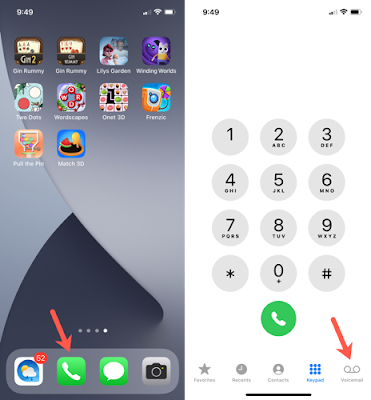
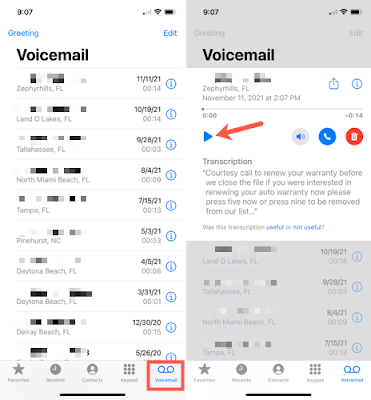

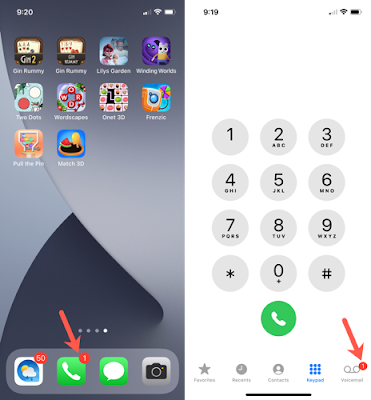
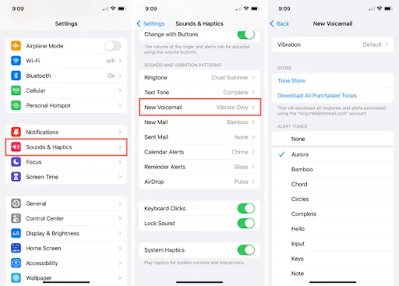
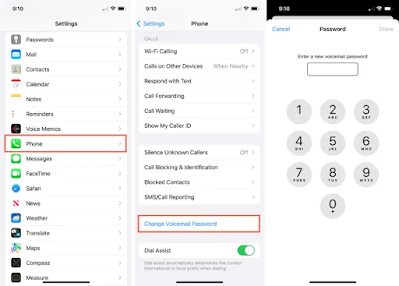
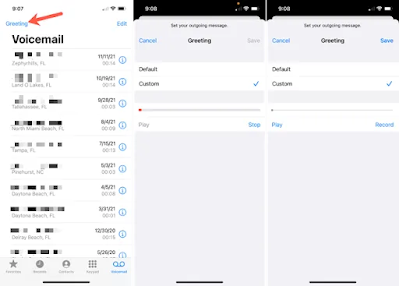
Posting Komentar untuk "How to Set Up VoiceMail on your iPhone"