iPhone Not Charging - How do you fix an iPhone that won't charge
iPhone Not Charging - Every iPhone user can experience iPhone problems where the iPhone battery suddenly can't be charged. If we are talking about an iPhone that has been operating for more than a year, then a natural loss of battery capacity might be the cause of this malfunction. In this case, the only way out is to replace the battery.
However, if the new iPhone doesn't want to be charged, it could be due to a software glitch or damage to the power adapter, lighting cable, or other things that make the iPhone charging process problematic. Here are ways to fix it.
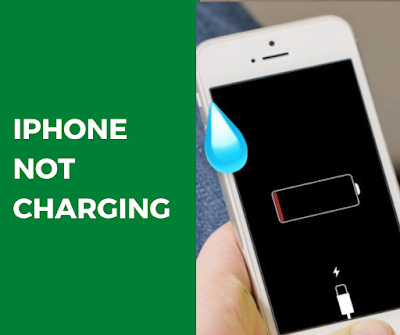 |
| iPhone Not Charging |
1. Glitch Software
Believe it or not, but in most cases, the main reason why an iPhone won't charge is in the software, not the hardware. Just so you know, inside the iPhone there is a controller (chip on the board), which is responsible for charging the battery. This controller works under software guidance. So when you connect the cable to your iPhone, power is not supplied directly to the battery, but first to the controller, which in turn is subject to a program that is sewn into the phone.
From this we know a fact that the iPhone software component recognizes when a current source is connected to the phone and instructs the controller to start the charging process. If the software is off, no commands will be given to charge the iPhone.
There are two ways to fix a software glitch on an iPhone that causes the device to not charge, namely:
Hard Reset iPhone
a. Here's how to hard reset iPhone,
Step 1: Press and hold the Power and Volume down buttons at the same time (iPhone 7 and later) or the Power and Home buttons at the same time (iPhone 6S and earlier). Keep holding them both until you see the Apple logo appear on your screen, then release.
More detailed information on hard reset iPhone - can be found here.
Now try charging your iPhone once again. If your iPhone still won't charge, continue with a more comprehensive software fix, which is to enter DFU Mode.
b. Put your iPhone into DFU Mode and Restore
Urgent! Make sure you backup your iPhone to iTunes before going any further.
What you're going to do is something called DFU Restore. (This is the usual term for a factory reset). Yes, it means all your data on iPhone will be erased so it might be better to make a backup of iPhone before resetting it.
You might doubt what I said, and say
"I'm sure the folks at the Apple Store know how to fix this without erasing all of my data."
The problem is, whenever whatever problem you bring to them, if they see it as a faulty iPhone, they will always reset the device to factory settings before proceeding to hardware repair. Also annoying because they will charge you expensive repairs to just do something you can do yourself at home.
So, you should save your precious time and money by doing it yourself. It's very simple.
Step 1: Go ahead and plug your iPhone into your computer and open iTunes. (It doesn't matter if your iPhone is on or off)
Step 2: Press and hold your Power button and Home button together for 8 seconds.
Step 3: After 8 seconds, release the Power button but keep holding the Home button until you see that iTunes shows "iTunes has detected iPhone in recovery mode".
Step 4: Now release the Home button. Your iPhone screen should be completely black, which means you have successfully entered DFU Mode. (If not, try again from the beginning)
Step 5: From here, you can restore iPhone using iTunes.
2. Your Lightning Cable is Broken
Come on, get your charging cable.
Already? Alright, now pay attention to the two ends of the cable that you use to plug into the iPhone for charging.
Do you see any signs of wear? If yes, then it's time for you to buy a new Lightning cable.
Wait a minute, How can I tell if my Lightning cable is the cause of my iPhone won't charge?
If you find there is no visible wear on your Lightning cable then there is another reason your iPhone won't charge.
Here are two ways you can try to check this to be absolutely sure:
1. Try charging your iPhone by plugging it into your computer instead of using a wall adapter
If you have tried charging using your computer, now try plugging it into a wall adapter. If it works in one place but not in another then your cable is not the problem.
2. Try charging your iPhone using your friend's cable
This is the best way to find out if the cable has you damaged. If your iPhone manages to charge with your friend's cable then that's the reason.
Now you know that it's because of a faulty cable that keeps your iPhone from charging.
3. Charging Port iPhone Dirty / Clogged
80% of people have a habit of keeping their iPhone in their pants or shirt pocket... I don't know your habit, but I regularly clean trash from my jeans pocket... where does it come from? If not from my pocket, where else would this trash (dust, debris, hair, etc.) get into the charging port of my iPhone.
Please take a flashlight and look at your charging port at the bottom of your iPhone.
Now if you see any debris or trash there, then it might be preventing your Lightning cable from establishing a solid connection with your iPhone.
And just so you know, in your charging port there are about 9 connectors in there, and any time one of these gets clogged with trash or debris that builds up inside it can prevent your iPhone from charging at all.
That's why you need to clean the charging port by gently brushing it with a soft brush that conducts electricity.
You Have a Brush? Alright let's get this over with.
Step 1: Take your soft brush and then gently brush the charging port of your iPhone. Take your time. Keep brushing gently while using the flashlight so you can see if there's any trash left in your charging port.
Once done, try charging your iPhone again.
If you can't, then there's one last thing you haven't checked before continuing.
Has the iPhone been exposed to water or liquid in the last few days?
Yes? Then there's a pretty high chance it could be liquid damage (which could be the reason why your iPhone won't charge).
Basically what happens is, remember the 9 connectors I said earlier about where you can find inside the charging port?
If any liquid touches this connection, you are basically just waiting for the fast connection to drop.
So even if you try to dry the charging port and try to brush it clean, you can't do anything about it if the connection is broken.
So what can you do?
Jump to Number 5 (below) and I'll tell you what you need to do.
4. You're Using a Non-Original Apple Charger
Many people prefer to buy non-original Apple chargers (aka KW chargers) because they are several times cheaper than original Apple chargers. However! I highly don't recommend it! Do not buy or use a cheap non-original charger.
Well, if you use a non-original charger and your iPhone doesn't want to charge, I won't talk much further because it's obvious, the cause comes from your KW charger.
Maybe some of you have seen the message "This accessory may not be supported," or "This accessory may not be supported." There may be several reasons for this and I will explain them in another article. I'll just say one thing — starting with iOS 7, Apple has taught devices to recognize the authenticity of charging cables. A special chip is installed in the Lightning cable, which allows iPhone to recognize the original cable. So try using the original charger for charging your iPhone.
5. iPhone Internal Components Are Damaged
If you've tried all of the above and your iPhone still won't charge, there could be damage to the internal components. Maybe the IC Power/Charge Controller. You will know for sure after being checked by an expert, so you really should visit an Apple Store or Apple Authorized Service Provider to fix your iPhone.
Share this guide with anyone who's had a bad day with their iPhone that won't charge.
Posting Komentar untuk "iPhone Not Charging - How do you fix an iPhone that won't charge"