How To Enable AssistiveTouch Feature To Unhide Home Button On iPhone
In order to support the ease of controlling the device, Apple equips the iPhone device with an AssistiveTouch feature, one of which functions can be to bring up the home button.
Apple is indeed one of the technology companies that is quite good at offering convenience for users through the operating system for its mobile devices, namely iOS.
In addition to offering quite good effectiveness and efficiency, this operating system offers a wide variety of additional features that are quite useful for its users, and one of them is the AssistiveTouch feature.
The AssistiveTouch feature is a feature that can make it easier for users to find and set certain settings on your device such as Volume, Screen Rotation, Screen Lock, and others.
This feature can also be used as another alternative to navigating, such as to return to the home screen page or to access the notification center.
How To Enable AssistiveTouch To Unhide Home Button On iPhone
- First of all, the user can go to the Settings section
- Select the General option
- Then go to accessibility options
- Next select AssistiveTouch or Accessibility Shortcut
- And lastly, make sure that the AssistiveTouch button is on
In addition to using the above methods, iPhone device users can also enable the AssistiveTouch feature through the Siri virtual assistant. To do this, users only need to open Siri and say "Turn on AssistiveTouch".
When the Accessibility Shortcut option is on, users can also enable or disable the AssistiveTouch feature by pressing the Side button 3 times (for iPhone X or later devices).
Or for older devices, which in fact still have a Home button, users can activate it by pressing the Same amount of the Home button (three times).
Once active, a hover button will appear on the screen, which can be shifted around as the user pleases. By tapping the button, several menus of options will appear, including the Home button, one of which is.
And if the user is using iPhone 6s or iPhone 6s Plus, users can also use the 3D Touch feature built into this AssistiveTouch feature. In this case, the user can set the action he wants to apply himself.
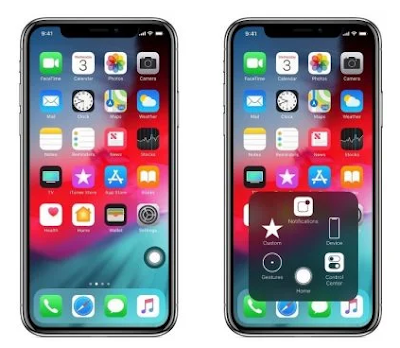
Posting Komentar untuk "How To Enable AssistiveTouch Feature To Unhide Home Button On iPhone"